How to Delete Google Gmail Account Permanently Step by step given below. How to Permanently Delete Your Gmail Account.
Google is a technological giant platform that offers various internet-based services from online advertisement, communication channels such as email, search engines, cloud computing, and more. The services comprise many Google accounts services which easy daily lives. It is easy to save photos and data using Google drive or scheduled meetings with features such as Google calendar, Google plat store, Gmail for email access, Google Chrome, and more. It’s a vast platform that offers all services in one fold. Step by step procedure for Delete Gmail Account given below.
GMAIL
Gmail is the most sought-after email service provider. It’s a product of Google services and offers a secure email service. One can create multiple accounts and enjoy different attachments of Gmail account. However, an individual can opt to delete an account anytime. Once you delete your Gmail account, other users cannot send or access your account. You cannot also receive or send emails using the closed or deleted account.
Reasons for Deleting a Gmail Account
- Opting for a new emailing service provider.
- If the account gets too many spams emails.
- When you need a break from some emails or users/sends.
- If the username and password (login credentials) aren’t pleasing.
- In case you suspect hacking and feel it’s not safe.
- If the user has many Gmail accounts and needs to eliminate some.
How to Delete Gmail Account Permanently
Step by step process for How to Deleting a Gmail account applies to all OS (Windows, Mac OS, IOS, and Android). The user can delete the account from their mobile device using the steps below.
- Open your Gmail account profile on your device
- Select the option “manage your Google account” on the menu.
- Next click “data &personalization” option.
- Proceed to “delete a service or your account.”
- Choose “delete a service”
- Now, enter your Gmail account password to verify the request.
- Now click the trash icon on the page next to Gmail
- Next select “download data” to get your messages, attachments, anduser settings.
- Key in another email
- That is not Gmail related to link with other Google services.
- Click “send verification email”
- Log in to the email account (non-Gmail Account) to open the verification link.
- Select the link and click the checkbox provides
- Now click “delete Gmail” to complete the process
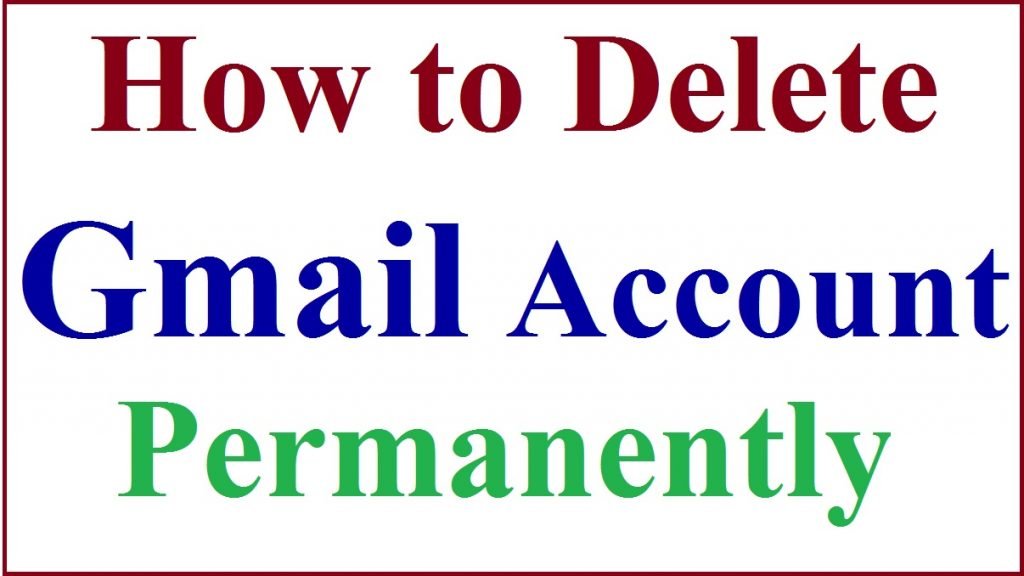
How to Delete Gmail Account on Android Device and IOS
The process is similar on Computer and Android phones. It also works the same for IOS device users. Follow the steps to delete the Gmail account on your Android phone.
- Go to the Android setting page and select Goggle.
- On the menu, select “manage your Google account” under the “data &personalization section.
- Next, select “delete a service or your account.”
- Click on delete a service >trash bin next to Gmail account icon.
- Proceed and click the “download data” button to receive all your data.
- Key in a new email that is not Gmail associated.
- Click “send verification email,” enter the new email and select the link.
- Select the check box and enter the “delete Gmail” option to delete the account permanently.
Note deleting a Gmail account leaves your Google account intact unless you wish to delete the Google account too. Once the account is deleted, it will take along other services attached. The accountholder show downloads their data before permanently deleting the account.
How to Keep Gmail But Not Receive Emails
- Open your device setting and click the “accounts or user& accounts” option.
- Click your Gmail account >sync account to proceed.
- Go to “Gmail” select the disable icon on the menu.
How to Delete a Google Account
Deleting a Google account is a huge decision. This will take the whole facility down from Google Drive, photos, calendar, Gmail, and more. It can cost the user so much data which cannot be recovered once gone.
- Open the link myaccount.google.com.
- Select “data &personalization” followed by “delete a service or your account.”
- Next, click “delete your Google account” enter your password to proceed.
- Next, download your data and click the checkbox.
- Now click “delete account.”
How to Recover Your Gmail account
- Open the Google recovery page and enter the Gmail account your wish to recover.
- The system might show a message “account doesn’t exist,” meaning the account is gone permanently. However, if it prompts you to enter the password, you can retrieve the account.
- If successful, you can proceed with the Gmail account services.
- Next select Google apps >Gmail> enter the mobile number for verification and click submit button.
- Enter the verification mode, SMS, or call.
- The system will send an OTP code, enter to verify the details.
- Now the process is complete; the user can enjoy the Gmail services.
FAQs
How do I keep my data and attachments from the account I wish to delete?
Before deleting the account, the user is requested to download data. This helps save all the information contained in the Gmail account.
Can I recover a Google account?
Yes, if the account was deleted recently. However, it might also not work.