How to Change add, remove, edit and change payment method on Google play. How to remove card details or payment method from Google Play store.
Google Play
Google Play offers a variety of incredible and personalised apps such as games, movies, TV shows and books. The features are developed from Android devices and are accessible in more than 190 countries globally. Google Play is part of Google’s unique features, which offer simplified, fun services. The facility collaborates with other technologies to ease app development and distribution.
Some premium apps require the user to utilise payment facilities such as credit cards, debit cards or more, while others are free and easy to download on the user’s device. An Individual may opt to purchase an app, books, games, movies and other Google favourites on the Google play store.
To start the purchase process, the user must attach payment details. One should provide the credit card or debit card data on Google play. There are various approved payments modes to help in the purchase process. Google play platform is pretty flexible as it allows users to change, edit, remove or add a payment mode while paying on Google play.
Google Play Payment
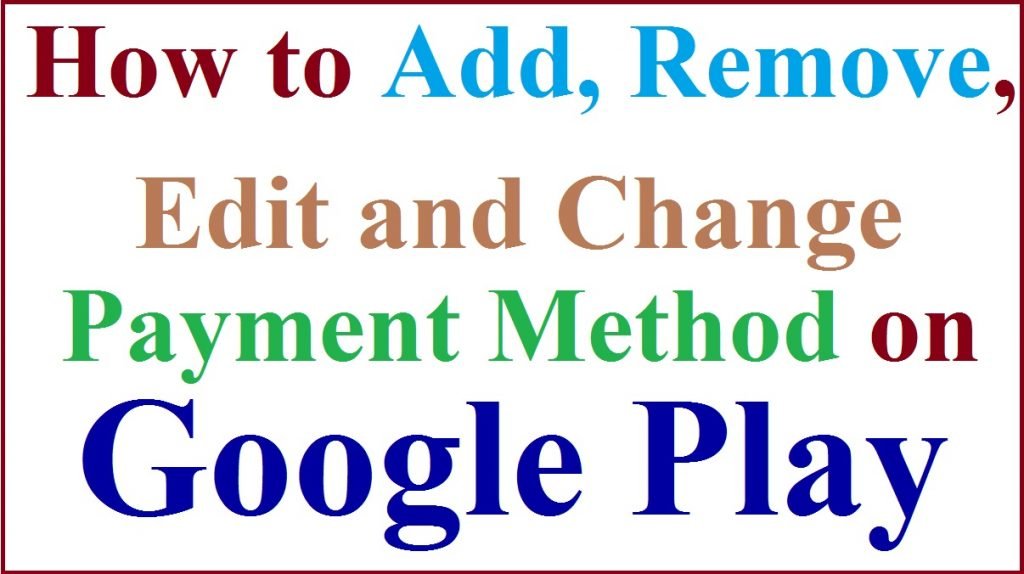
Payment Methods are Accepted on Google play
Google play accepts the following Google play payment modes.
- Credit cards
- Debit card
- Mobile phone billing
- Google play balance
- Google play gift cards
- PayPal
Methods that are not accepted on Google Play
- Bank transfers
- Wire transfer
- Western Union
- Money gram
- Virtual credit cards VCC
- Health saving accounts
- Transit cards
How to Add a Payment Mode in Google Play Store
- Go to Google play app on your smartphone device.
- On the menu, select the profile tab.
- Proceed to the following options
- Payment and subscriptions
- Payment methods
- Add payment method
- Now select the preferred payment method you wish to add.
- Next, follow the page instructions to complete the process.
- For Indian residents using the Google Play app, one needs to update the UPI ID to utilize the service.
Adding a Backup Payment Method on Google Play Store
The platform allows for additional backup payment methods to avoid inconveniences during app purchases. The other method helps boost the primary payment mode in case it stops working.
- Open the Google Play app and select the profile icon.
- Next select “payments and subscriptions” followed by the subscriptions option.
- Click the subscription tab >backup payment method >setup.
- Next, follow the instruction to set the backup payment mode.
How to Change Payment Mode on Google Play APP
- Visit the Google play store app on your device.
- Proceed to the menu and click paid items.
- Select the price and review app permissions.
- Click on the down arrow under the app name and proceed to payment modes.
- Select the already existing payments more or add a new mode.
- Now you can complete the purchase using the selected payment method.
How to Remove a Payment Method from Google play Store
- Open Google play store app.
- Click on the Menu tab followed by payment methods.
- Go to more payment settings.
- The page may request the user to sign in to the Google.com portal.
- On the payment methods, select the “remove” button from the method you wish to eliminate.
- The system will remove the payment from your account.
FAQs
My payment mode is not working, and I cannot complete the purchase?
The method may fail if you haven’t recharged your card or account. However, you can also add or change the method using the above steps.