A simple guide on how to remove saved cards From MobiKwik app. How to Remove Bank Account Details & Saved Cards from Mobikwik Mobile APP. Step by step process given below to remove credit cards linked in a mobikwik account
Remove Bank Account Details From Mobikwik
Digital wallets are modern banking facilities that allow users to enjoy convenient financial services. The world is shifting from visiting physical banks to wallet and payment applications. Most banks are implementing their wallets or merging with popular payments apps. This helps bank users to link their banking cards such as debit cards and Credit cards on the payment wallets. The merge allows users to transfer funds faster and conveniently without visiting the bank or carrying cash.
MobiKwik is a famous independent mobile payment app with various banking features for easy transfer. The app serves millions of Indian residents who can easily send and receive money through their mobile devices. The app helps users pay utility bills, shopping, travel bills, taxes, and more. One can link the app with their bank account and other facilities for fast fund retrieval.
The MobiKwik app allows saving and removing any attached bank card. The app saves the card details to help users avoid providing bank information every time. This saves time and avoids sending money to the wrong account details. However, if the user wishes to remove the card, they can opt for the following steps below.
How to Remove Credit Cards Linked in Mobikwik Account
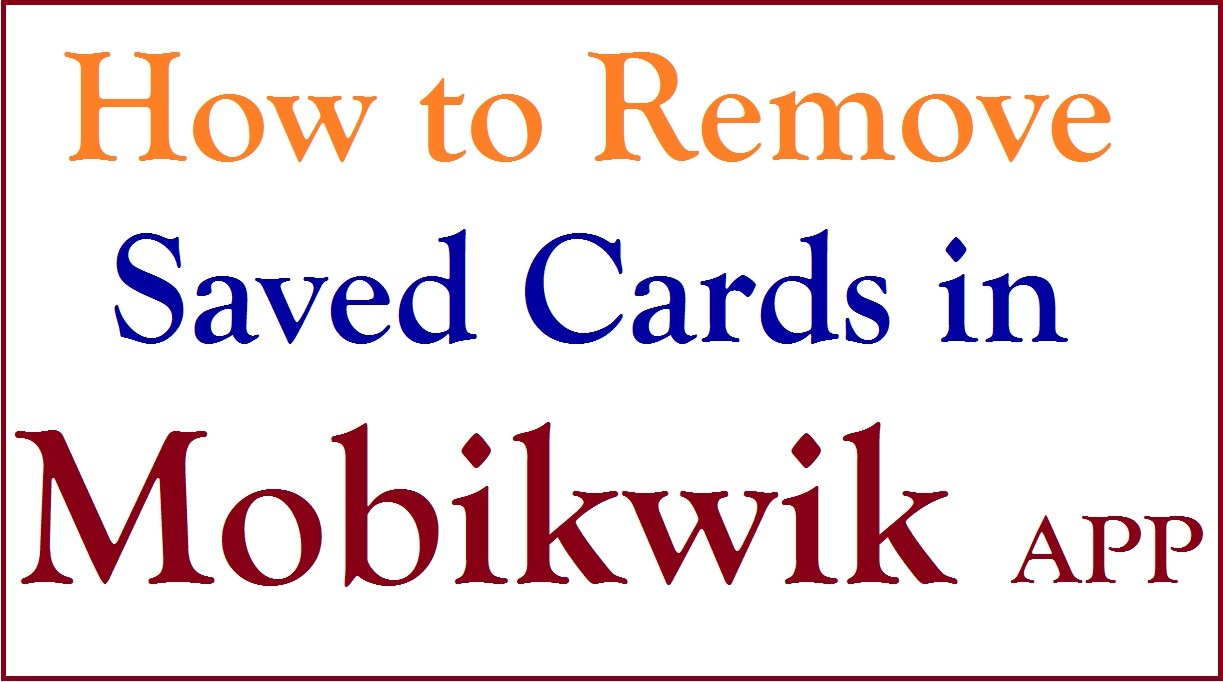
How to Remove Saved Cards From Mobikwik
Ways to remove a saved card from the MobiKwik app using the web portal
- Visit the MobiKwik website page “https://mobikwik.com“
- Open the login page and select the “login” option
- Enter your registered mobile number to receive an OTP.
- Use the OTP to verify the details and log in to the account
- Select “profile icon” on the menu and proceed to the “wallet” tab.
- Next, select the “saved cards” button to see all the saved cards on the app
- Choose the card you wish to remove and press the “Remove” option.
- The page will display a pop-up asking, “are you sure you want to delete this card?”
- If sure, click the “OK” button to remove the card completely from the MobiKwik app.
Step by Step To Remove UPI Bank Account From Mobikwik
Easy way to Deregister UPI in MobiKwik
- Go to the MobiKwik app on your smart device.
- Enter your login credentials or use your fingerprint authentication.
- Click the security settings on the menu and proceed to the vertical dots shown on the page.
- Click “deregister UPI” account to permanently remove UPI on MobiKwik.
How to Remove Saved Connections in MobiKwik APP
MobiKwik app saves every detail or transaction conducted on the app. It’s easy to trace information on the app. The user can access mobile recharge details, DTH recharge, bank account numbers, and more. The MobiKwik app provides easy ways to remove any connections on the page. However, it’s challenging to remove Bank accounts unless you call the customer support service for help.
- Open the MobiKwik app and enter login details.
- Select “wallet” > “saved connections” options on the menu.
- The page will show all the saved connections on the screen.
- Select the “edit” button indicated next to connect details.
- This allows the user to remove the connections they wish to eliminate.
- Proceed to the tab “delete” to complete the process.
FAQ’s
How can I remove my bank account from the MobiKwik app?
The MobiKwik app doesn’t have a planned procedure for users to remove their bank account from the app. However, one can call the bank customer support for more help.
For more details visit the link https://www.mobikwik.com