The Indian oil SDMS Website Portal 2025 at SDMS Login IOC. SDMS IOCL Login Complete Process given below for more info visit https //sdms.px.indianoil.in
SDMS
Initially SDMS portal served agencies and business stakeholders. Today the portal allows for citizen use, offering gas refiling services and others services. The government-owned company provides an array of services. Business partners, distributors, and citizens can easily log in to the SDMS portal using login credentials. SDMS portal is an excellent platform for making online payments and transacting businesses with the Indian oil corporation.
| RO/KSK Dealership |
| LPG distributors |
| COCO divestment and service provider |
| Petrochemicals/Polymer’s DCAs |
| Servo stockiest and more |
Sdms.px.indianoil.in
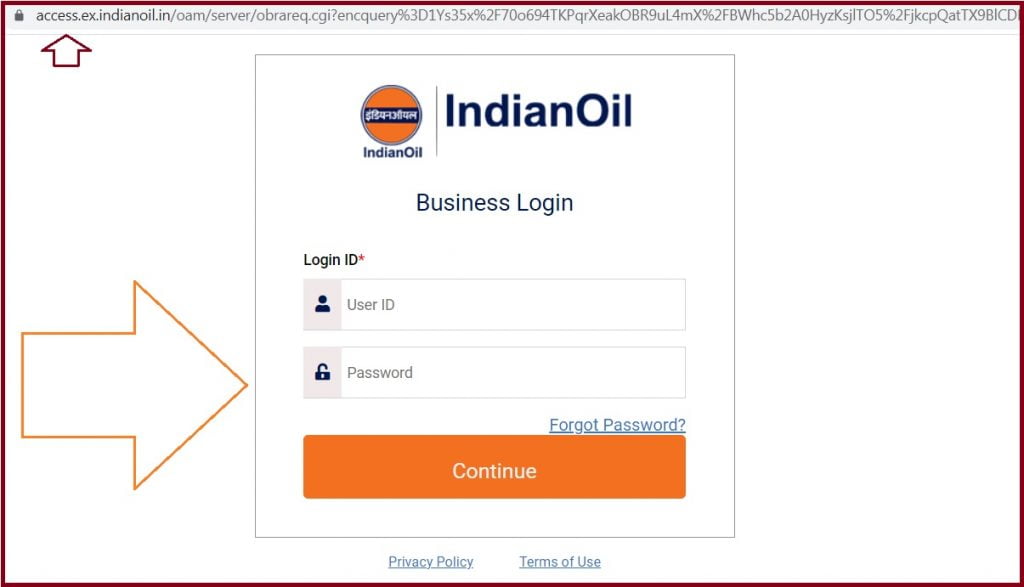
Benefits of SDMS PX Web Portal 2025 ( https://sdms.px.indianoil.in )
- The Indian Oil Corporation (IOC) provides different products such as gas, oil, polymer, and more. This makes it’s easy for users to access products fast.
- The portal helps distributors and business partners manage their business online.
- SDMS portal has easy-to-use features and an attractive user interface.
- A business partner can get information about the businesses from the online portal.
- It’s an inclusive portal accommodating businesses partners, distributors, citizens, and government.
- Dealers / Users can check the status of payments from the SDMS PX portal.
- The portal provides details on payment history, sales, analysis, and other financial details.
- The delivery person can download the cash memo online.
- It’s easy to link mobile app and portals for better access.
- All customer & Dealers contact information is available online.
How to Register on SDMS Login Website Portal
SDMS IOCL registration complete process step by step given here
- Navigate to the SDMS IOCL website page link https://px.indianoil.in/webcenter/portal/Partner
- On the homepage, menu select the option “registration”
- Next fill in the mandatory details on the registration form: line of business, division, industry category, industry sub-category, account name, mobile number, email id, designation, and more.
- Recheck the information and if correct click the “submit” button.
- The page will generate an OTP code which is sent to the registered mobile number.
- Enter the OTP for verification to complete the registration process.
SDMS Login
How to login to the Indian Oil sdms.px.indianoil.in portal
- Open the Indian oil Corporation website page link https://sdms.px.indianoil.in/
- Next, click the “login” button on the homepage.
- Enter your user ID and password to continue.
- Now you can access the portal for different services.
How to Reset SDMS Login IOC Portal Password Online
All users require login credentials to access a variety of services. However, one can forget and recover their login details using the following steps.
- Open the Indian oil Corporation portal https://sdms.px.indianoil.in/edealer_enu
- On the login page select the option “forgot password”
- Key in the user ID and select the “continue” button.
- The system will send an OTP code to your registered mobile number for the authentication process.
- Once verified the page will allow for a reset new password procedure.
- Now you can create a new password and confirm to complete the process.
How to Check Sales Order Supply Through the IOCL Official Website
The SDMS platform offers the user the privilege to check their order sold/supplied in a day using the following steps.
- Go to the Indian Oil Corporation (IOC) page. https://sdms.px.indianoil.in
- The SDMS login page will display, type your user ID and password.
- The page’s dashboard will show various services, click “sales order”
- Next, click the search button.
- Now different options will open click “delivery from date and delivery till date”
- Next, click the “GO” button.
- All sales under the selected dates will appear on the screen.
- To learn the number of sales select the setting tab and click “record count.”
- The system will generate the number of records on the screen.
How to Check Payment Sales Order Details Online
The portal provides information about online payments from sales by different customers.
- Go to the Indian oil IOC SDMS portal. https://sdms.px.indianoil.in
- Proceed to the login page and enter your login credentials.
- On the dashboard click “sales order” >bulk generate invoice”
- The page will show a list of sales orders, select the search button to check the online paid orders.
- Select the checkbox indicated as “digital payment flag”
- Now click the “Go” button to get the orders.
The IOCL Account Statement
- Go to the official website page and click the “login” button https //sdms.px.indianoil.in
- Key in the user ID and password to continue.
- The current balance details will show, click the tab “for more details click here”
- Choose the date based on the gap of six months and click the “show transactions” tab.
- The report will show, user can export to excel by click the “export” button.
- To get a yearly report you need to select the date range twice (six months).
How to Add a New Employee to SDMS Portal
- Open the link https://sdms.px.indianoil.in
- Key in the login details to open the portal.
- On the dashboard select “service request” >partner sites from the menu.
- Proceed and click “site name” this will help open the names of employees under the tab.
- Next, click the additional icon (+) to add an employee.
- A new form will show enter the employee mandatory details such as family details, social security, bank account, training details, and identities.
- Recheck the information and click submit button.
Procedure to Check Subsidy Report Status
- Open the website page and enter the user ID and password to log in. https://sdms.px.indianoil.in
- On the menu click “relationships” > enter customer number >relationship ID.
- The page will show the sales order report of the consumer.
- Next select “report name” >subsidy status report.
- Now click the “my reports” tab >subsidy status” option.
- Proceed and click the “download” button.
- The report will be downloaded in PDF format.
SDMS Adding New LPG Connection Process
- Visit the Indian oil SDMS website page. Sdms.px.indianoil.in
- Enter the user ID and password to log in.
- On the dashboard click the option “contacts” to proceed.
- Next click an additional icon (+), a form will show on the screen.
- Enter the required details like personal address, name, identity, BPL, gender, date of birth, district, and more.
- Proceed and click “contact dedup” >general connection summary > click + icon.
- Choose the address and other requested details under the tab relationship section.
- Next click relationship ID to receive consumer ID.
- Save the consumer ID in the KYC document: category, scheme type, products, service area, etc.
- Now click the “OMC dedup” option
- The process will take few days to complete KYC process. Next, submit the documents and all required details.
- The registration process will successfully be completed.
How to Change Name In IOCL Legal Heir
Process for changing name in my legal heir certificate
- Navigate to the SDMS PX Portal. https //sdms.px.indianoil.in
- Enter the login user ID and password.
- Next, go to the dashboard menu and select “relationships” >customer number>relationship ID.
- Proceed to “document” tab > + icon.
- Next select “TV” and enter “name change legal under the order type.
- Now select the document number in the column and click “contacts”
- Proceed and enter the + icon to enter the new contact.
- Fill in the consumer details such as name, gender, date of birth, postal address, identity, and BPL.
- Save the information and select the “general connection summary” button.
- To enter a new payment profile select the add icon and key in the IDSC code, name, bank account number, bank name, and branch account type, etc.
- Now click “relationships” >enter consumer number and select consumer ID.
- Next, click the tab “documents” and add the document number.
- Select the box next to transferee contact last name.
- Key in the following details, first and last name, job title, contact status, phone number, address, and more.
- Click the “OK” button >default option under the document line items.
- Finally, click submit button.
How to Activate a Deactivated Connection on the SDMS Portal
Step by step to
- Visit the website page and click “relationship” on the menu.
- Next, key in consumer number and relationship ID.
- The page will show the deactivation status.
- Proceed and click “service request” > add icon.
- Go to the re-activation request in LOB transaction type next to de-activation in the transaction sub-type.
- Select the SR number and enter the reason you want to reactivate.
- Now click + icon to upload the attachments.
- Choose POA-POI under identity type, Aadhaar UID, and other identity documents.
- Next, enter the Aadhaar number or the identity number.
- Select submit SR option to reactivate.
How to DE-link Aadhaar From The IOC Connection on Portal
Step by step process to DE-link Aadhaar number from IOC Connection on SDMS Portal
- First, open the SDMS website page.
- Enter your login details to access the page.
- Next, enter the option “relationships” option.
- Key in the consumer number and click the “relationship ID” option.
- To de-link the Aadhaar card select the last name.
- Choose the arrows next to identities and select “profile SR.”
- Select + icon and select Aadhaar delink under transaction type.
- Next click SR number>consumer’s Aadhaar number>submit SR.
- The delink process will take effect at any time.
FAQ’s
When was the Indian oil Corporation established?
The Company was established in 1964 after joining with Indian oil Company and Indian Refineries Ltd.
What are the main corporate social responsibilities of Indian oil Corporate?
The Company should offer safe drinking water, protect water resources, health and sanitation, employment, and quality education. They also help empower and develop rural areas.