Change UPI ID in Google pay. How to find GPAY UPI ID in Google Pay APP in android / IOS devices with in 2 minutes. Follow the simple procedure to find & Change google pay upi id by mobile number given below.
How to Change UPI ID in GPay
UPI (Unified payments interface) is an exclusive platform which is becoming famous for merchants and peer-to-peer transactions. The technology was launched in 2016 by the NPCI and is beneficial to financial institutions and digital wallets. The UPI tech enables easy debiting and crediting of funds. Users can send and receive money globally without entering their banking details every time. UPI system helps transact multiple bank accounts using a single mobile app. you can operate different banking features using the UPI. To transact using UPI you need a unique UPI ID to complete the transfers.
GPAY UPI ID
It’s also referred to as virtual payment address (VPA) the ID is a significant factor when sending and receiving money through UPI. The UPI ID should be linked to your UPI enabled bank for easy transfers. These help users not to share bank details such as bank account every time they transact. The receiver will only share his/her UPI id with the sender, and the money is sent directly to the bank account. The UPI ID varies by apps and banks. Example Paytm UPI Id is “yourphonenumber@paytm” and for banks “yourname@bankname.”
Google pay is the popular digital wallet which is used by millions of users globally. India residents are working with Google pay to transact funds anywhere. However, to enjoy the Google pay services, any bank account attached must use UPI. The majority of banks have embraced UPI technology, and it’s easy to transfer funds. Suppose the systems fail to connect with bank servers and send payments. User can change or reset their UPI Id. Today we focus on steps to change or reset UPI ID in Google pay.
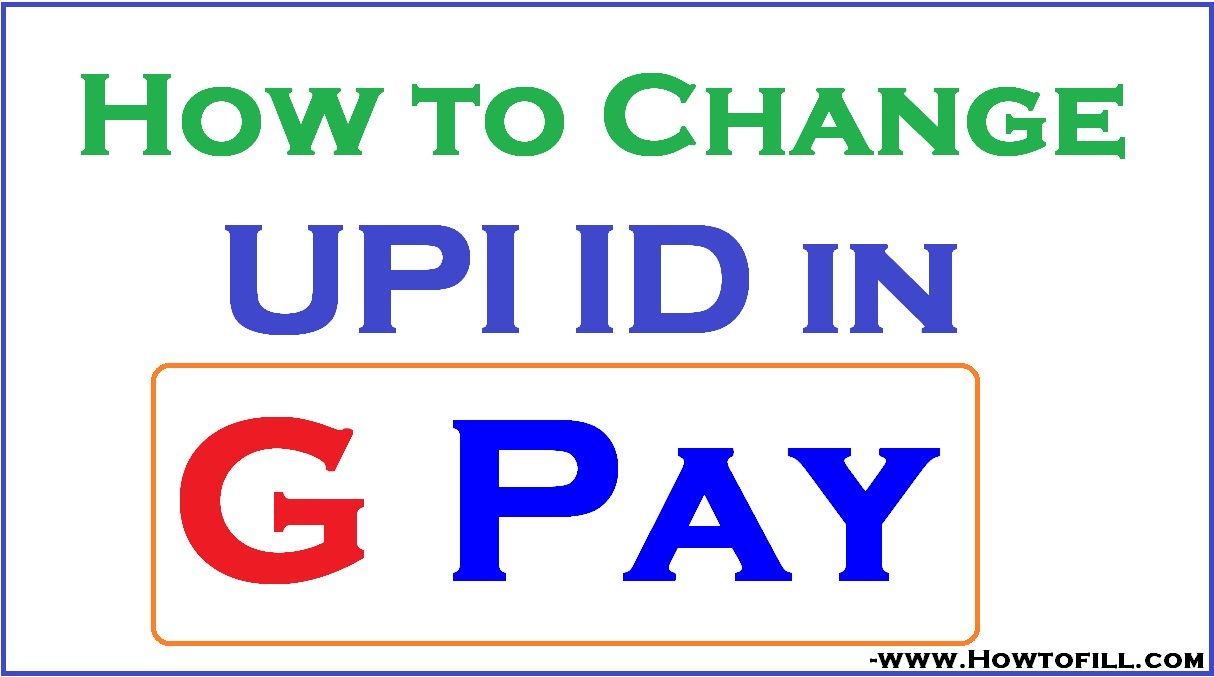
How to Change UPI ID in Google Pay
Step by step to change UPI ID in Google Pay (GPAY)
- First, download and install the Google pay app on your device.
- On the app, profile selects the bank’s name to continue.
- Again click the bank’s name, and the system will show an edit icon.
- Click on the edit icon, and you can see the option to change your UPI ID.
- Now make the changes on the UPI ID and delete the old UPI ID.
Find UPI ID on Google Pay (GPAY)
- Open the Google pay app on your phone.
- On the top left corner of the screen, click your profile picture.
- Next, select the bank accounts tab on the page.
- Now click on the specific bank account you need to view the UPI ID.
- The system will display all the UPI ID related to the particular bank.
The system automatically generates the UPI ID once you create a Google pay account with your bank details. The applicant can change the UPI ID by requesting the bank for two more UPI IDs. You can also update the bank account from the Google pay platform. Here you need to remove the bank and add it again on the app. suppose you receive money the funds are directed to the primary account on the google pay app.
FAQ’s
Gpay Full Form
Google pay (Gpay)