DDO Request Andhra pradesh employees monthly salary payslip, Ddoreq, CFMS status check, pension, challan, bill status check online. AP employee pay slip download 2024 PDF online download & salary bill preparation process at https://herb.apcfss.in/login
DDOREQ
The Government of Andhra Pradesh has also offered their people a reason to smile. It has two sites to help in the delivery of finance operations to the people of the state. They are the https://treasury.apcfss.in/ (or) https://herb.apcfss.in/login together with https://treasury.apcfss.in/ddoreq/. Since its development was after appropriate consultations, the website never falls short of expectations.
Parties involved in their development include the Institute of Electronics and Governance, Treasuries and Accounts departments of Andhra Pradesh and last but not least the Andhra Pradesh technology and Services Limited. With those parties involved, the operational efficiency they exhibit does not come as a surprise.
DDO Request
Treasury.apcfss.in/ddoreq
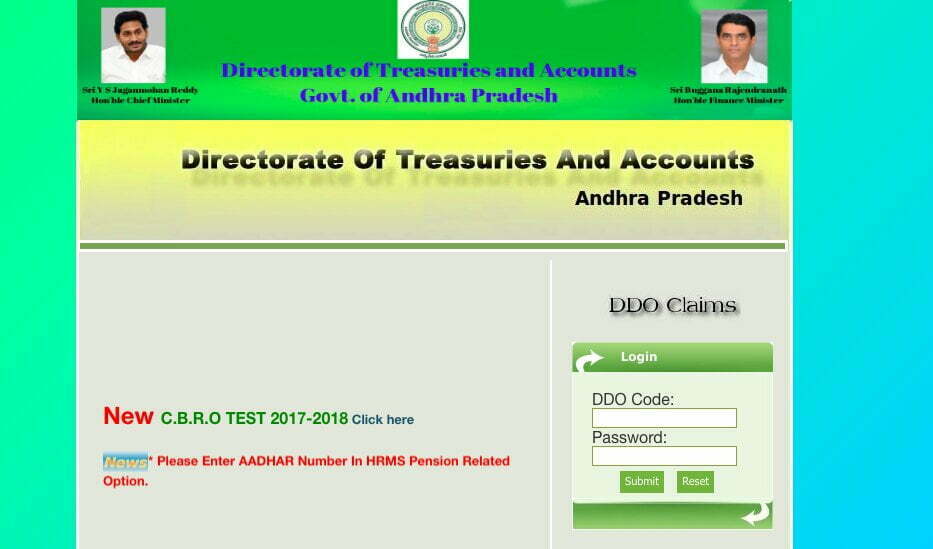
How to Login AP DDO Request (Ddoreq)?
To get started with the Treasury Cyber bills, you need to login to the AP ddoreq. Here is a quick guide on how to go about it.
- First and foremost, you need to visit either portal https://treasury.apcfss.in/ddoreq/ (or) https://herb.apcfss.in/login
- The pages you visit requires you to enter a DDO code and password
- Enter both the DDO code which is an 11-digit number and the corresponding password
- Once you ensure that they are not only correct but also filled in their respective fields in the login box provided, click the submit button
- Read on to find out the next step.
Herb.apcfss.in/login
DDOREQ Login for AP Treasury DDO Request- How to Prepare Salary Bills
- Once you follow the login details that I provided above, if the credentials are right, you will follow the guidelines below to prepare salary bills.
- At the left side of the page, click on the option of ‘Paybills’ so that you can be in a position to select the ‘pay bill preparation’ option. The latter is an option of the former which is a menu.
- Fill in both the month and the year of the particular pay bill preparation
- By clicking the next button, you are redirected to another page. Upon a successful redirection, select the bill’s id. You will not key in any value because the options of the ids are available in the drop-down list. Then, enter the year and month of the pay bill of interest. Click process after that.
- In the next step, you are required to update the employees who are supposed to receive salary increments. This screen shows the employees who deserve it. To accomplish that, use the check column for the increment to select those affected by the change. Some fall under those with a stagnation increment while others have normal increase.
- What follows? The obligation to eliminate an employee who does not deserve a salary in that particular month. The page displays every employee on the bill. All you need to exclude an employee is to select the checkbox on the last column. When preparing the bill, you will choose the specific days in that month. In this step, it is high time that you also include the EWF, FLAG fund or IT. How? It will happen once you click on the corresponding employee Slno, manually.
- This step involves the cadre strength. You should confirm the number of employees in each cadre. Click Next to proceed.
- Countercheck the pay particulars with what you have in the manual bill. Once you identify that they tally, go back to the ‘Paybills’ section and select DDO Bill submission’. That prompts the final submission page.
- Choose from the drop-down menu the ‘Head-of-the-Account’ option. You will see all the employees and their details such as serial number, employee code, name, designation, gross, deductions as well as the net.
- If you finish doing all the steps mentioned above, you will complete the first bit. You will have prepared the employees’ salary bills. The next step will be generating the ddo request salary bills. We will discuss it later in the article.
DDO Full Form
Drawing and Disbursing Office (DDO)