Fast ways to Permanently Delete your YouTube search History on Desktop and Mobile app. how to delete youtube history on phone, android, ipad, iphone, computer, tv
Youtube History
A layman’s explanation of YouTube may state it as an addictive, informative, and entertaining app for millions of people globally. The online video sharing and social media app offer comprehensive data and video content from fun videos, educative, sports, tutorials, music, movies, and more. One can never get enough of YouTube channels.
People worldwide sign up and create YouTube channels to provide different content of their choice. Viewers have the privilege to follow, subscribe, like and share the videos, thus promoting the YouTuber’s content.
The Internet has excellent long-term memory; every time one signs into YouTube, the system keeps records of every activity. This leaves one thinking, does Google know me? In some parts, yes, the information one uses on social channels and the internet is saved and easily traceable. This may prompt YouTube users to delete their search history to hide their tracks.
YouTube Search History
Search history is created by the content one watches, searches, and previews on YouTube. The information has no harmful effect as YouTube is open to all worldwide. However, the app keeps records of what you have watched recently or in the past. Some people may opt to clear the contents of their either embarrassed or feels it’s clogging the app’s space. The social app allows users to delete search history using their computer or mobile app.
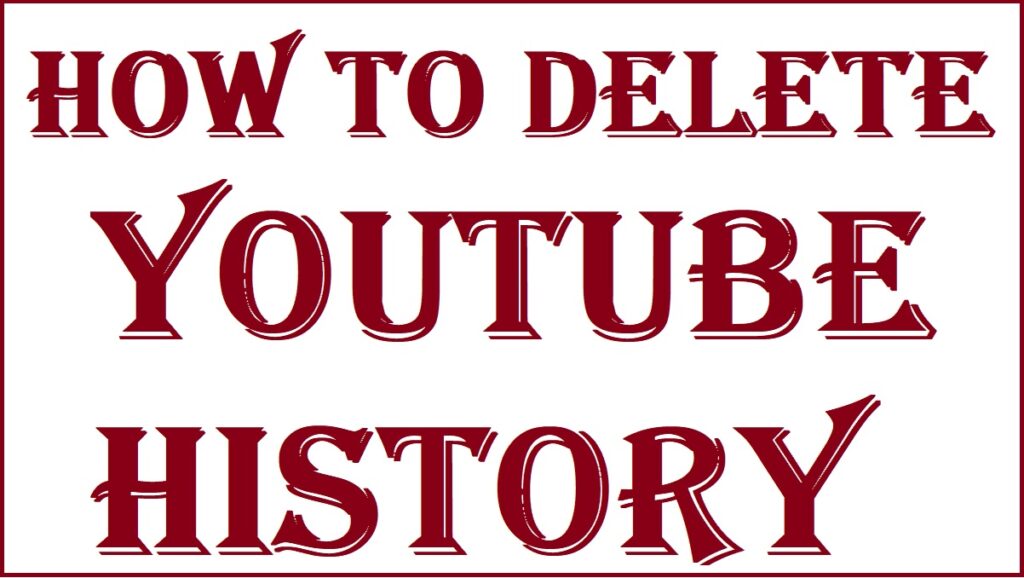
How to Delete Youtube History
Steps to delete YouTube search history on web browser
- Open the YouTube account or official website https://www.youtube.com
- Proceed to the menu section and press the “History” tab.
- Next, click the “search history” tab under the “history type” section.
- Press the “clear all search history” option to proceed.
- The user can also delete individual searches by pressing the “X” icon next to the video you wish to delete.
Delete YouTube Search History Using YouTube APP in Mobile
Procedure to delete YouTube search history using the YouTube app
YouTube is available on IOS and Android devices; users can use the following steps to clear their search history.
- Go to the YouTube app on your smartphone and open your account.
- For IOS users, click the profile tab, and Android users should click the “menu” icon indicated using a three-dotted line.
- Next, select the “settings” option.
- Select the “clear search history” in the “history and privacy” section.
- A confirmation pop-up will show; press the “OK” button.
- To clear single searches, click the “magnifying glass icon” to open a list of searches.
- IOS users need to swipe left and select the “Delete” button.
- Android users must tap and hold the content and click the “remove” button.
How to Pause your YouTube Search History
Steps to pause your YouTube search history
YouTube users can pause the history for a particular time and use it later. This will stop YouTube from tracking the details until its active again.
- Go to your YouTube account on your device.
- Proceed to the menu option and press the “history” option.
- Next, select the “pause search history” tab.
- IOS device user should click “account profile” > “settings” > “pause search history” option.
- Android users need to click “menu” > “settings” > “history and privacy “pause search history” options.
The search history will start building immediately after you continue to search or watch more videos. However, the procedures above will help clear or pause the information.
FAQ’s
Can I delete a single search YouTube history?
One can select the history they wish to delete from the history list. Select the content and press the remove or delete option.
How do you gain YouTube search history?
Every time you watch or preview YouTube content, it will be listed under search history.