How to Delete Instagram Messages in android, iPhone, laptop, PC. How to Download Messages from Instagram Before Deleting. How to delete individual messages on Instagram. How to Delete Messages on Instagram From Both Sides
Delete Instagram Messages
Simple Steps to Delete Messages on Instagram: individual or all messages.
The evolution from a photo and video-sharing app to an additional chatting platform ranks Instagram among the best social media apps. Instagram is popular and unique for its high-end quality services that allow users to share photos and videos with multiple features like hashtags, filters, and tagging. It’s easy to share your beautiful life occasions with family and friends anywhere globally.
Today, Instagram users are privileged to create private direct messages (DM) on the app. The messaging features allow account users to chat with their contacts, send memes, create group chats, and other incredible features. Though the app allows for messaging, it doesn’t offer much on chat logs, making it challenging to manage the inbox.
The system may be overwhelmed by spam messages, your past and current chats, and multiple links. This is pretty messy but can be solved by deleting or “unsend,” as Instagram calls it. The deleting process is seamless in all operating systems. Account users can delete individual or all messages by following the guide.
Unsend Feature
To clear messages from either or both sides, Instagram provides the unsend facility. One can opt to delete their messages from the device or both. Suppose your friend or chat has sent crucial information; you can also request them to unsend the details from their end.
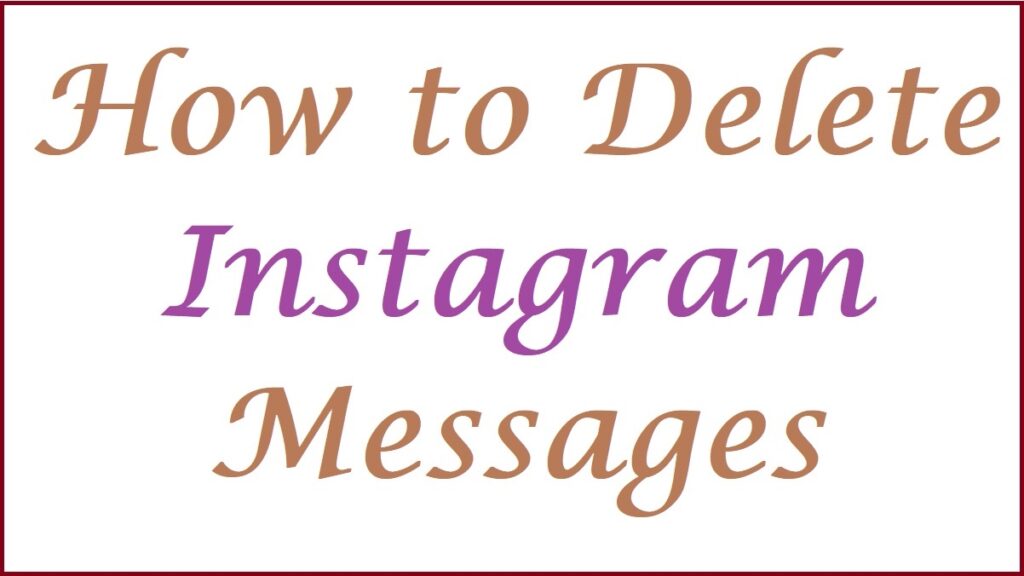
How to Delete Messages on Instagram in Android and iPhone
How to Delete (all) Messages on your device (Android and IOS)
The delete process is quite similar, though with a slight difference. However, all Instagram users with Android or iPhone devices can follow the steps below.
- Open your Instagram app and proceed to the message icon on the page’s top right corner. The features resemble a paper plan but may differ based on the phone type.
- Go to the message page and select the “bulleted list” icon in the top right corner.
- Choose all conversations you wish to delete and select the “delete” tab.
- Next, confirm the request to complete the delete process.
How to Delete Individual Messages on Instagram
- Go to your account and open the message section.
- Proceed to the individual message you wish to delete.
- Press and hold on to the message to open a menu. Click the “unsend” tab to delete the message.
Based on the user’s phone, the user may long press/press and hold the message or swipe it left to display the delete options. It’s possible to search for a particular chat that you want to delete by clicking the “Search” option enter the individual’s name to reveal the details. Once opened, select all the messages or specific messages and continue with the delete/unsend process.
How to Delete Instagram Messages on Laptop & PC
Account users’ can also delete/unsend chats using PC web as follows:
- Open your Instagram page on your website.
- Proceed to the direct messages section.
- Open a particular chat/dialogue you wish to delete.
- Click the three dots next to the message.
- Select the “unsend” option.
- The message will be deleted from both users.
Method 2: How to delete Instagram messages by switching from a personal to a professional account
The shift allows the user to delete all messages at once without selecting. However, one needs to switch using the steps below.
- Open your Instagram account and select the profile icon.
- Go to the three horizontal lines on top of the page and select the “Settings” tab.
- Select the “Account” option to open a menu.
- Next, click the “switch to professional account” and press the “Continue” button (several times) to access the page you want to open.
- Select the category and click the “Done” button.
- The page will show a confirmation request; press the “OK” button.
- Next, select between “creator or business account” > “Next” > and tap the “X” button to complete the setting process.
Deleting Process
- Open the Instagram homepage and click the “DM” icon.
- Click the three horizontal lines and the circle on the left part of the first conversation.
- Repeat the process on all chats and press the delete button.
- To confirm, click the “delete” button again to complete the process.
How to Download Messages from Instagram Before Deleting
Steps to download messages on IG before deleting
Once the messages are deleted, they can’t be recovered. However, one can download important chats before unsending or deleting.
- Open the Instagram page setting section.
- Proceed to “security” and click “download data.”
- Enter your email and password.
For PC
- Open the settings option and go to the “privacy and security” option.
- Go to the “Data Download” option and enter your email.
- Select the file format, enter your password, and request for download.
- The system will send the details to your email within 48 hours.
Instagram Vanish Mode
Instagram Vanish mode is an exclusive feature that deletes messages once the set session ends. This automatically deletes messages from the app, thus creating space for more. It’s also a great way to eliminate sensitive information. However, the feature doesn’t work on group chats. To enable vanish mode, the user needs to:
- Open a chat and click/swipe the circle info icon (Android device).
- Next, enable the vanish mode to see the instruction displayed on the screen.
Guide on How to Delete Instagram Account | Deactivate Instagram Account Temporarily
FAQs
- Can I delete multiple messages on Instagram?
Yes, one needs to select the messages by long pressing or swiping left the message to avail the unsend/delete option.
- Can I recover recently deleted messages?
No, once the messages are deleted, they cannot be recovered. However, one can download chats they wish to keep.