The Indian Bank Net Banking Registration 2025, New user Activation, Login, forgot password reset, Add payee, set transaction password online through https://www.indianbank.net.in/jsp/startIBPreview.jsp
Indian Bank Net Banking
The Indian bank is a financial and banking service company owned by the Indian government. The bank was established in 1907 with its headquarters in Chennai, India. Indian bank serves millions of customers each day and offers a variety of banking services to all. The bank has grown over the years and implemented new banking services that fit the modern world. Customers can enjoy online banking services in the comfort of their homes. The bank has net banking services as one of the online platforms to bank, transfer, and check statements online.
Registration Process for Indian Bank Net Banking
For net banking to work on your device, one has to register and fill some banking details. After the registration process, the customer can access the following services.
Indian Bank Net Banking Login Registration 2025
New User Registration
- Go to the Indian bank website portal link https://www.indianbank.net.in/jsp/startIB.jsp
- On the Right side of page Select “LOGIN for NET BANKING“
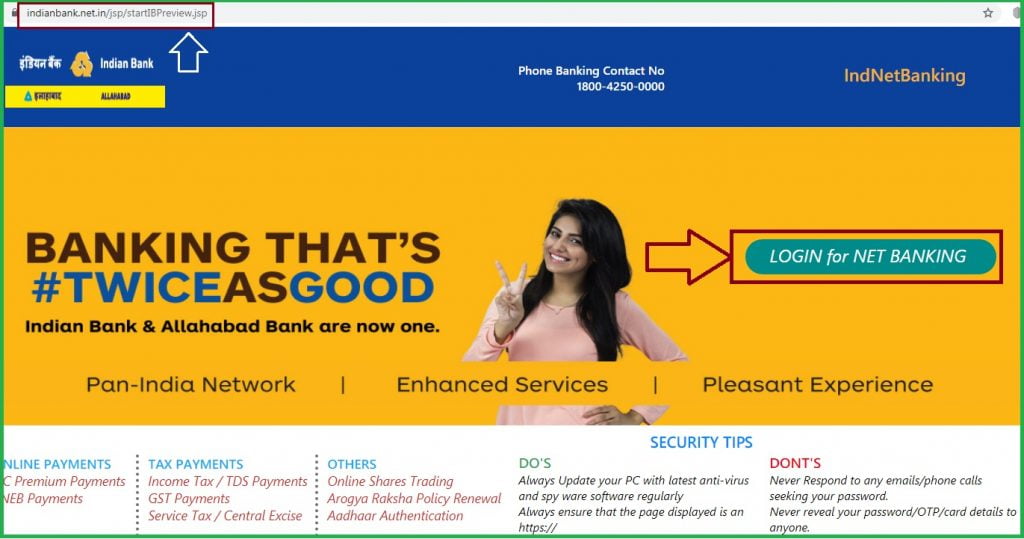
- Select the option “New User” online.
- Next, enter your account number and the registered mobile number. Note the Indian code is 91, which must prefix the phone number. Recheck the details, then click on the submit button.
- The portal will send an OTP number to the registered mobile number. Enter the OTP for verification in the space provided.
- Now enter the account details, date of birth, and registered email ID.
- Proceed to choose the type of facility, such as only viewing rights, transactions, etc.
- The customer is to create a password for the net banking account.
- The page will show secret questions, choose two and give the answer, which you will remember for reference.
- Now select the activation type either through the ATM card or Indian bank branches.
- If one chooses through the Indian bank branches, they have to download the activation form from the portal and then submit at the nearest branch.
- For the ATM card process, key in all the card details and agree to the terms and conditions.
- The bank will confirm and validate the information, then send a success message on the screen. Note the account will activate within 24 hours. You can exit the set your transaction password.
- The process is complete, and you can log in to the net banking portal using your user id and password.
How to Setup Indian Bank Net Banking Transaction Password
Indian Bank Net Banking Transaction Password Activation
The net banking platform requires a transaction password for banking activities. Below are a few steps to follow:
- Navigate to the official Indian bank website page.
- On the homepage, select the tab personal banking option.
- Enter your account number as the user id and login password, which was set during registration.
- The portal will request you to set a transaction password.
- Please enter the password and confirm it to ensure it’s the same password you want.
- Now click on the exit tab. You can log in to the net banking page for transaction activities.
How to Add New Beneficiary in Indian Bank Net banking
Adding a Beneficiary (Add Payee) to Indian Bank Net Banking Service
Net banking services allows user to send money to different people or accounts. One has to add the receiver as the beneficiary (Payee) using the steps below.
- Go to the official Indian bank net banking portal.
- Enter your user id and password to login to the homepage.
- On the menu, select the tab funds transfer under the accounts tab.
- Next click on the add beneficiary tab
- Continue and select the “add payee from the same bank (Indian bank) or add a payee from another bank according to the requirements.
- Now provide the account number, the account name, and IFSC code of the beneficiary. Ensure the details are correct before adding.
- The system will send an OTP to your registered mobile number. Enter the number for confirmation by clicking confirm new.
- A new message will show on the screen stating the successful addition of the beneficiary.
Transferring Funds Using the Indian Bank Net Banking
After adding the beneficiary, the user can transfer any amount to other accounts using NEFT, RTGS, or the IMPS.
Transfer using IMPS
- On the net banking, the portal selects the option fund transfer tab on the menu.
- The user should select the best mode of transfer to proceed.
- Now select the beneficiary account to transfer too and include all details about the account such as account name, IFSC code, and the amount to transfer.
- Enter your transaction password then click on the confirm button.
- The system will send an OTP to the registered mobile number, enter the number for verification.
Indian Bank Net Banking Password Reset Online
Reset indian bank net banking userid & password. Step by step to get Indian bank net banking forgot password.
- Go to the official Indian bank net banking website portal https://www.indianbank.net.in/jsp/IBSForgotUserID.jsp
- Enter your user id and captcha code shown on the page then select the login button.
- On the homepage, click on the tab forgot password.
- The page will request you to select the mode of reset, either the ATM card or the secret question.
- For the ATM option key in your user id, phone number, and the security code is given on the page. A new page will show with the CIF number and the mobile number.
- The system will send an OTP to your registered mobile number, enter it on the space provided then click on the submit button.
- Please enter a new password and re-enter it again for confirmation then select the confirm button.
- The page will send an acknowledgment message about the new changes.
Indian Bank Savings Account Opening Online
- Visit the Indian bank online saving account website portal.
- Fill in the savings account form correctly and provide all the documents required by the bank.
- After filling the form recheck the information and submit, the bank will process and verify all details before opening the saving account.
- The user can check the status of the account through the official; website using the application number.
- The system saves all details in case the form wasn’t filled; the user can proceed later from where they left.