Delete Linkedln account: Deleting your LinkedIn Account Temporarily and Permanently. How to Close your LinkedIn account step by step process given below. : How to deactivate/ delete LinkedIn account temporarily. How to Delete Linkedin Account in android, iphone (IOS), Desktop computer
Linkedin Account
Tech innovations have made it possible to perform tasks in less time. People seeking employment do not need to tirelessly visit multiple offices with a massive pile of documents. Getting employment opportunities has been made easier by the invention of giant tech platforms like the LinkedIn app.
LinkedIn is a social media platform for business and employment services. It’s mainly open to people with professionals, job seekers, institutions and other significant individuals or companies in various sectors. The platform works through mobile apps and websites, allowing employers to post their jobs and job-seekers to post their CVs.
LinkedIn has over a 900million registered members from 200 countries, making it a real-world professional relationship site. LinkedIn is also used to publish job postings, photos, and videos, write articles, organize offline events, and join groups.
Account holders may wish to shut down their LinkedIn accounts due to various reasons, like being unable to commit and maintain their account and the need to focus on more important things in life. This article contains a step-by-step guide on temporarily and permanently deleting your LinkedIn account.
How to Delete Linkedin Account
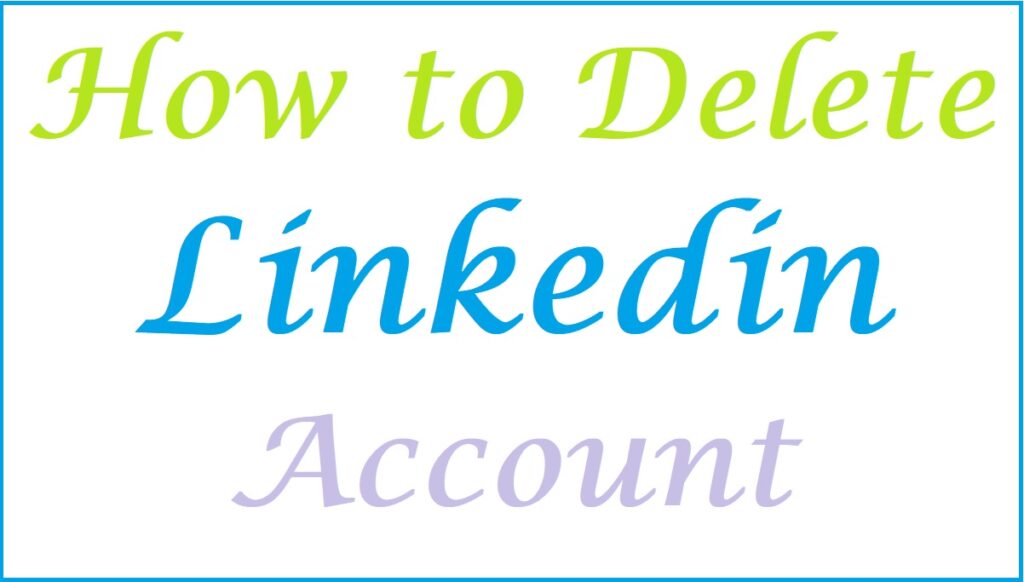
Points to Note Before/After Closing Your LinkedIn Account
- Your profile won’t be seen on the LinkedIn app
- All your endorsements and recommendations on your LinkedIn account will disappear.
- Any added information and your connections will be deleted
- Career management, industry, job search knowledge, and trends will pass you
- You will miss out on availablepromotions and opportunities
- You will have to create your profile again once deleted.
- It’s possible to hibernate your account instead of permanently deleting the account.
The following items won’t be recovered once you reopen your account
- Followings
- All invitations
- Group members
- Recommendations and endorsements
How to Shut down Your LinkedIn Account Temporarily:
Desktop
- Navigate to your browser and enter/open the LinkedIn profile
- Locate and click your profile icon at the top of the page.
- Browse through and select the Setting & Privacy option
- Proceed to the Account Management section and tap on Hibernate account
- Give a reason for deactivating your profile and click on Next
- Key in the account password and finally click on the Hibernate account option
iPhone
- Download and install the LinkedIn app from the apple store
- Open the LinkedIn app installed on your phone
- From the menu on the left, choose the Setting option
- Press on the Account preferences option
- Proceed to the account management section and press on the Hibernate account option.
- Choose the Next option and enter your password to verify the account holder.
- Finally, tap on Hibernate account to complete the process.
Android
- Download and install the LinkedIn app from the Google play store
- Open the LinkedIn app installed on your phone
- From the top left corner, click on your profile, and a menu will open
- From the menu, go to settings and proceed to the Account preference option
- Browse through and press the Hibernate account button
- Give a reason for deactivating your account permanently (optional)
- Click on the Next button and key in your password to verify that you are the account holder
- Select on Hibernate account option to complete the process
How to Delete Linkedin Account Permanently
How to shut down your LinkedIn account permanently on:
Delete Linkedin Account Permanently in Desktop Computer
Close your LinkedIn account in desktop computer/Laptop
- Go to your browser and open the LinkedIn profile
- Select your “profile”at the top right side
- Browse through and select the Setting and Privacy option
- Tap on the Close account option
- Clicking on the Continue button to proceed
- Enter a reason for closing down your LinkedIn account permanently
- After keying in your password for verification, the profile gets deleted
Delete Linkedin Account Permanently in iPhone
- Download and install the LinkedIn app on the Apple Store
- Open the LinkedIn app installed on your iPhone
- Click on your profile picture at the top left side and proceed to settings.
- Opt for the account preferences option
- Go to Account Management and select choose an account
- Confirm if you want to delete the LinkedIn profile
- Press the continue button and give a reason for closing the LinkedIn account
- Choose the Done option, and your profile gets deleted
How to Delete Linkedin Account Permanently in Android Mobile
Download and install the LinkedIn app from your Play Store
- Log into the LinkedIn app installed on your phone
- At the top left corner, click on your profile to show the side menu
- Choose the setting option
- Proceed to Account preferences
- Browse through and choose the Close account option
- Press the “Continue” tab and give the reason for deleting your LinkedIn profile
- Enter your password and tap “done” to complete the process. Your LinkedIn profile gets deleted.
How To Back Up Your LinkedIn Profile & Data
Backing up your LinkedIn data
Downloading data from your LinkedIn account lets you keep a copy of your connections or the content you posted if you wish to shut down your LinkedIn account. A connection with a private email address won’t be seen on the downloaded email. LinkedIn allows users to have a copy of their data whenever they want. Below is the process of getting a copy of your data:
- Visit the LinkedIn app and proceed to your profile section.
- Press the Settings and privacy option
- Select the How LinkedIn uses your date option
- Go to the second option, “Get a copy of your data.”
- Mark the boxes near the date you would want to receive
Within a duration of 10 minutes to 2 days, LinkedIn will send the requested data.
Read about How to Delete Telegram Calls History and Messages
FAQ’s
Which information will you lose permanently the moment you close your LinkedIn account?
These elements include all invitations, group members, recommendations, endorsements, and followings.
What duration does it take for a LinkedIn account to be deleted?
It takes up to 30 days to delete a LinkedIn account. Some search engines may still show your information for a few days.